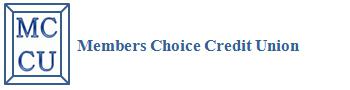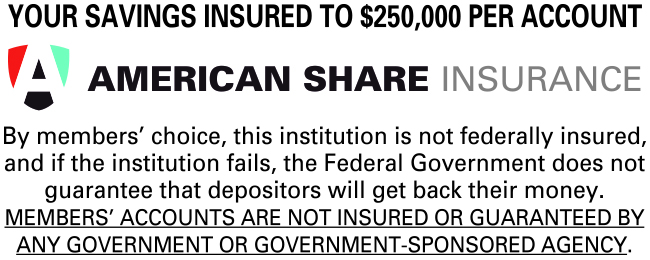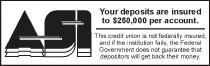News Item
Mobile Icon
Instructions for mobile icon
For Apple Devices:
1. Open Safari and type mccugreenville.org/m
2. Tap ![]() at the bottom of the screen
at the bottom of the screen
3. In the bottom right corner choose "Add to Home Screen"
4. In the top right corner click "Add"
For Android Devices:
1. Open Google Chrome
2. Go to mccugreenville.org/m
3. In the top right corner of your phone click on the three dot settings and choose the " Add to Home Screen" option
4. Click Add
OR
1. Open FireFox
2. Go to mccugreenville.org/m
3.In the top right corner of your phone click on the three dot settings and choose the "page" option
4. On the new Menu Choice "Add to Home Screen"
Call (937) 548-0360 for any issues